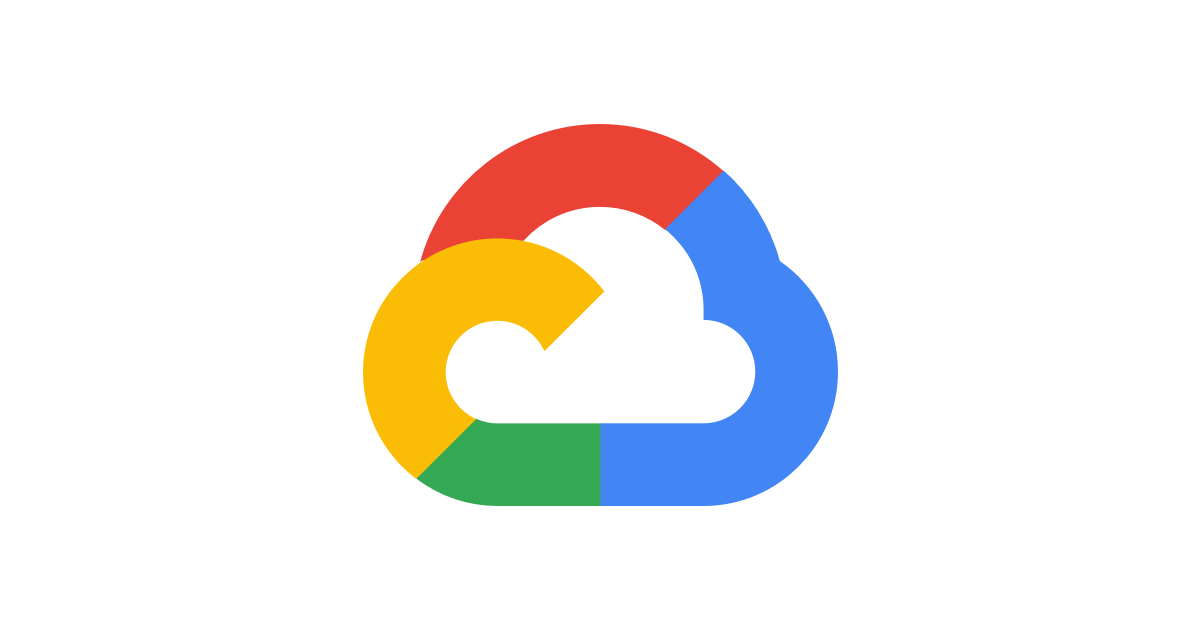BigQuery利用開始までの手順
Google Cloudのアカウントを作成
Google Cloudのサイトにアクセスします。
「無料で開始」を押します。
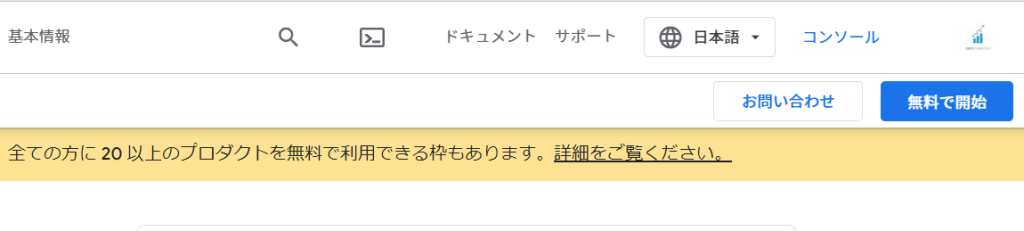
アカウント情報を入力し、続行を押します。
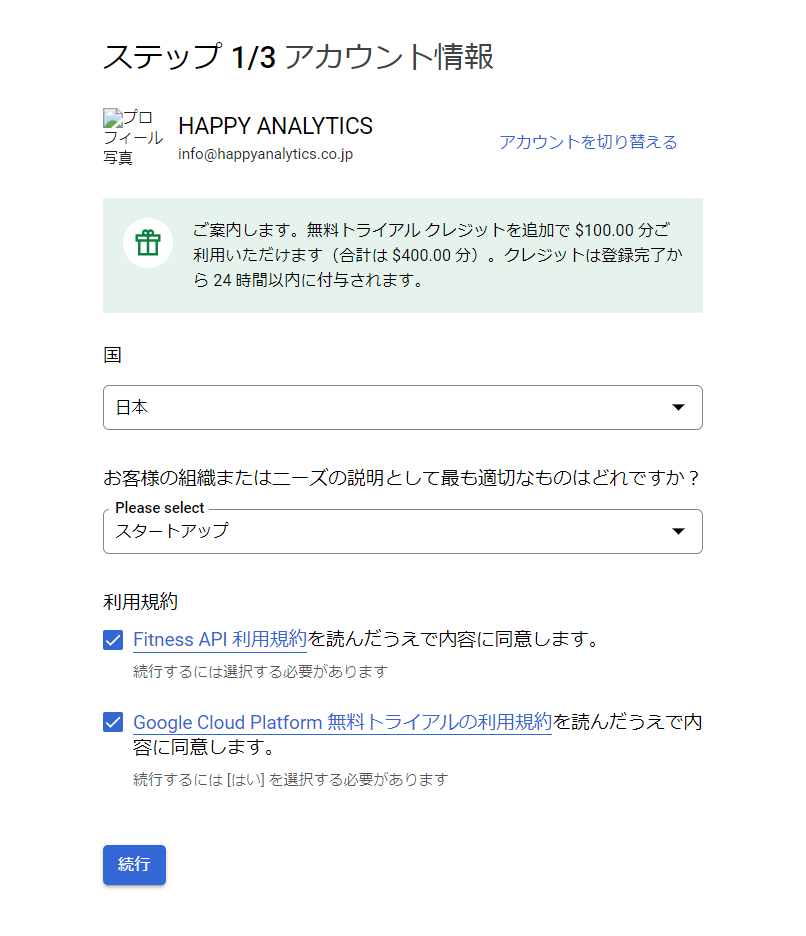
電話番号を入力し、コードを送信します。
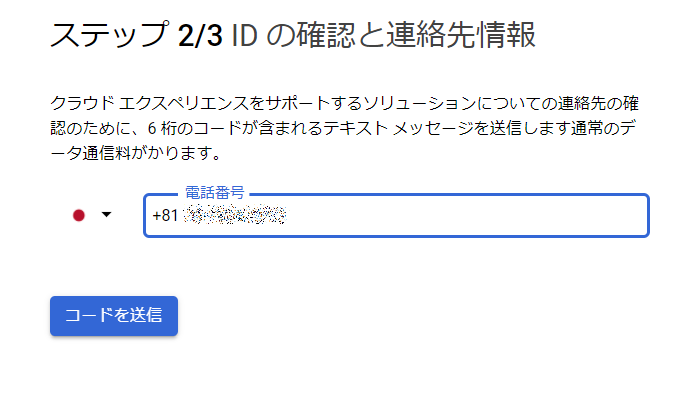
メッセージが届きますので、コードを入力して次に進んでください。
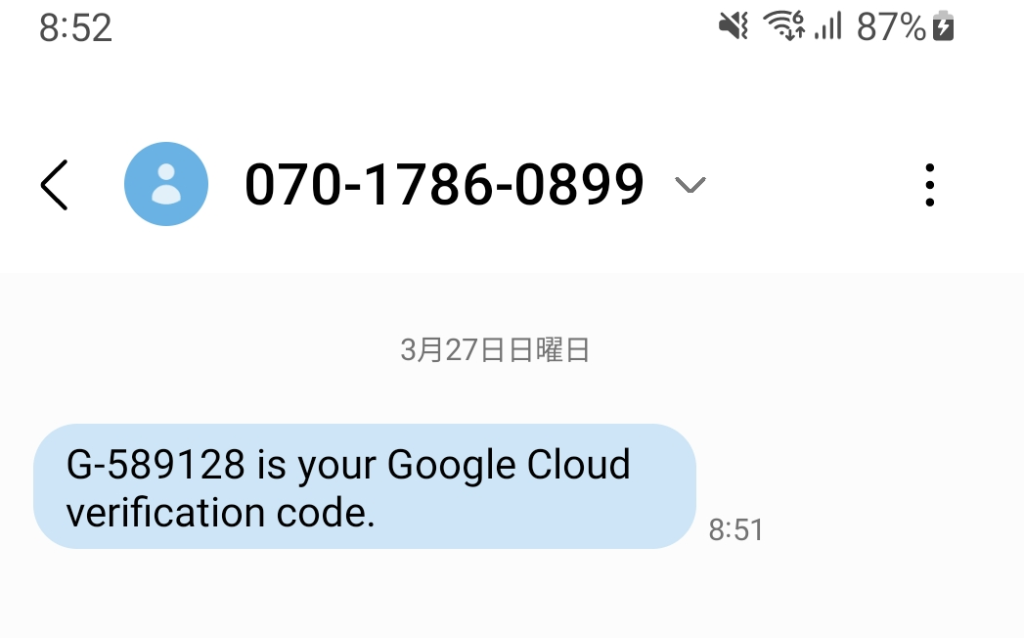
お支払い情報などを入力して、無料トライアルを開始してください。
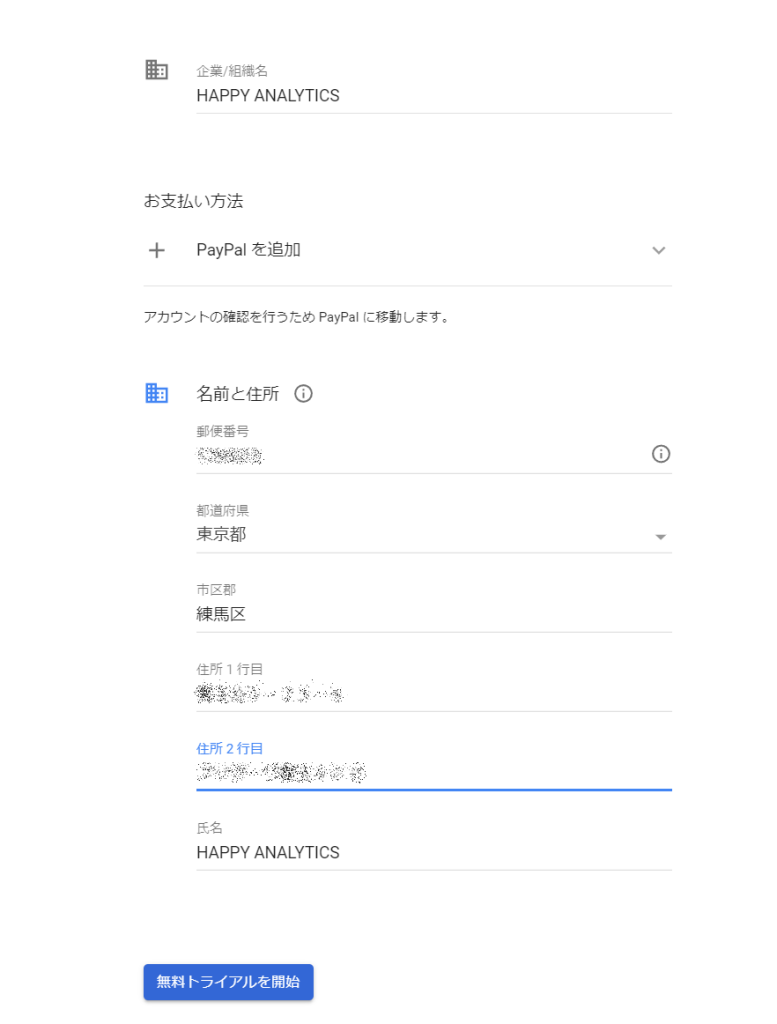
Google Cloud Platformにログイン出来れば、アカウント作成は完了です。
BigQueryのプロジェクトを作成する
左側のメニューから「BigQuery」を選択してください。
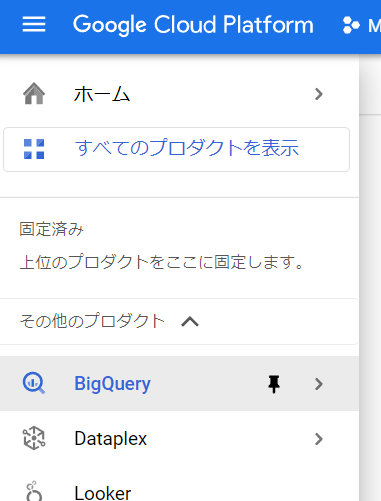
上部にある「My First Project」を押して後に表示される画面で「新しいプロジェクト」を押します。
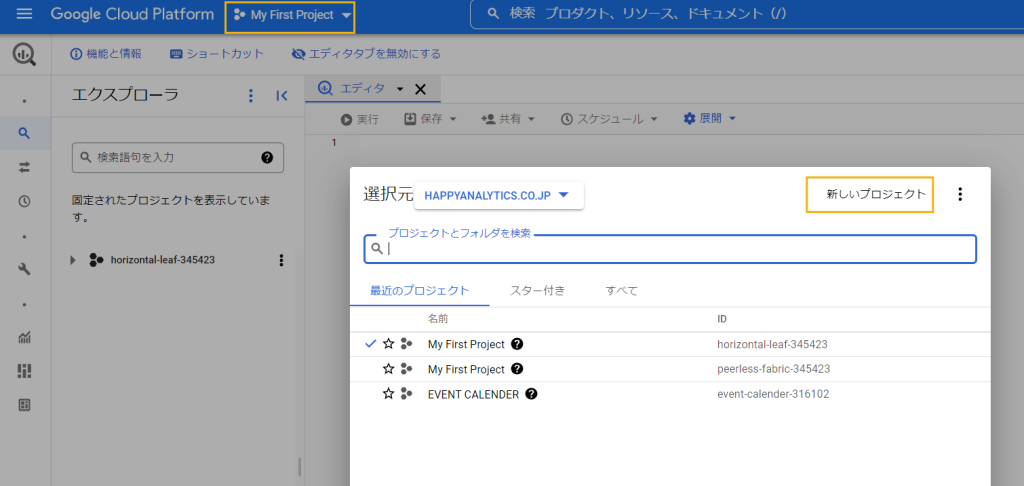
プロジェクト名を入力し「作成」を選択します。プロジェクト名は後ほどGA4と連携する時に必要となります。
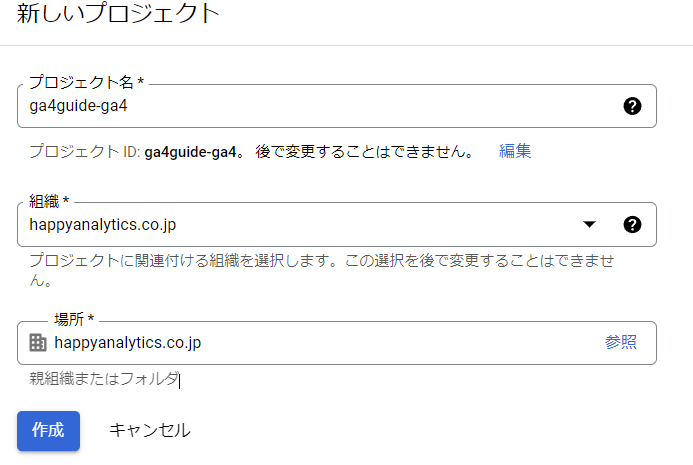
これでGoogle Cloud Platform側の設定は完了です。
次にGA4とBigQueryの連携を行います。